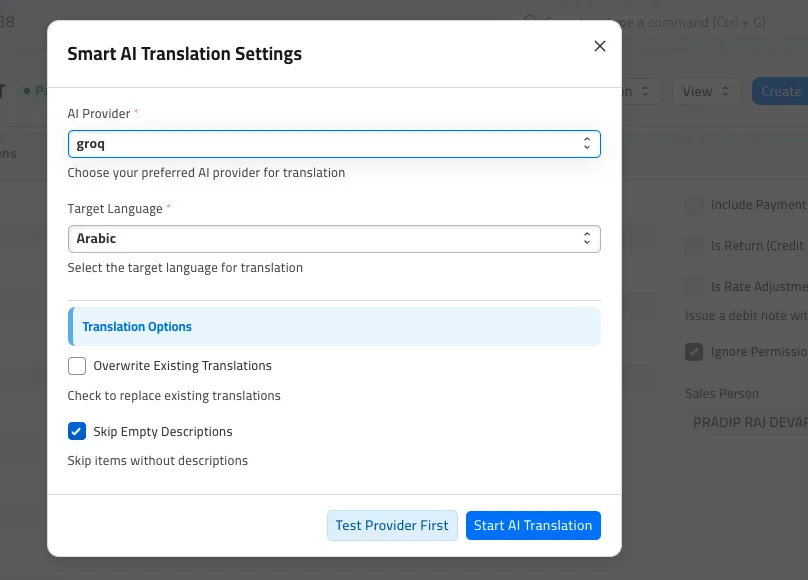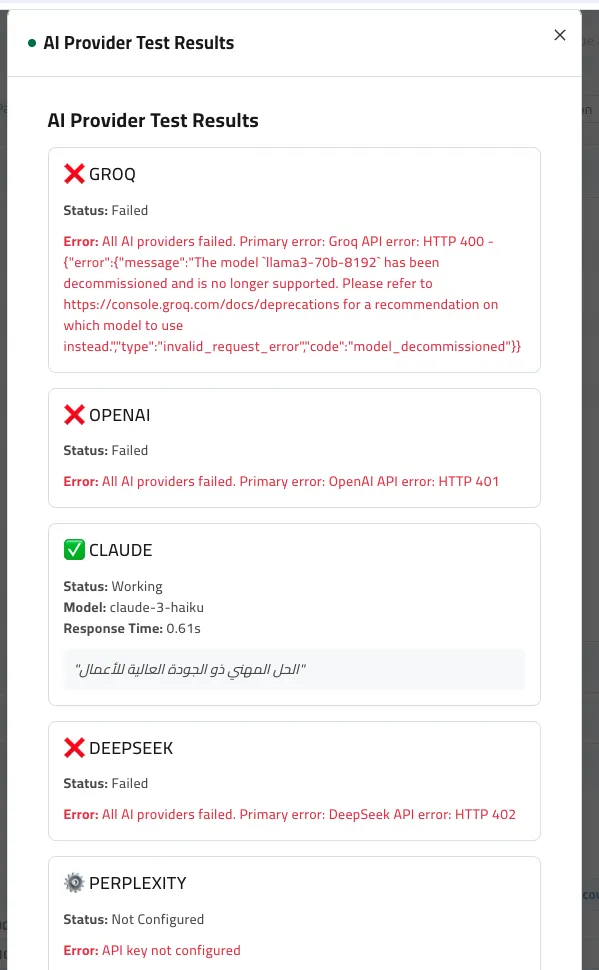Frappe
Cloud
Marketplace
Frappe
Products
Insights

Installation Guide
installs
About
AI Translation System for ERPNext
Complete Documentation
📚 Table of Contents
🌟 Overview
The AI Translation System is a powerful ERPNext app that provides automatic translation of Sales Invoice item descriptions using multiple AI providers. It seamlessly integrates with your ERPNext workflow to deliver natural, context-aware translations in 19+ languages.
🎯 Key Benefits
Multi-Provider Support: 5 AI providers with automatic fallback
Bulk Translation: Translate hundreds of items in seconds
Natural Quality: Business-focused, context-aware translations
Cost-Effective: Free options available (Groq)
Zero Configuration: Works out-of-the-box with API keys
✨ Features
🤖 AI Providers
Provider | Model | Speed | Quality | Cost | Free Tier |
|---|---|---|---|---|---|
Groq ⭐ | Llama 3 70B | Ultra Fast | Very Good | Free | 6,000 req/min |
OpenAI | GPT-3.5 Turbo | Fast | Excellent | Low | No |
Claude | Haiku | Fast | Excellent | Low | Limited |
DeepSeek | DeepSeek Chat | Fast | Good | Very Low | Yes |
Perplexity | Llama 3.1 Sonar | Fast | Very Good | Low | Limited |
🌍 Supported Languages
Arabic (ar) - العربية
Spanish (es) - Español
French (fr) - Français
German (de) - Deutsch
Italian (it) - Italiano
Portuguese (pt) - Português
Russian (ru) - Русский
Japanese (ja) - 日本語
Korean (ko) - 한국어
Chinese Simplified (zh) - 中文
Chinese Traditional (zh-tw) - 中文(繁體)
Hindi (hi) - हिन्दी
Urdu (ur) - اردو
Turkish (tr) - Türkçe
Dutch (nl) - Nederlands
Swedish (sv) - Svenska
Danish (da) - Dansk
Norwegian (no) - Norsk
Finnish (fi) - Suomi
🛠️ Core Features
✅ Smart AI Translate - Advanced translation with options
⚡ Quick AI Translate - One-click bulk translation
🔬 Provider Testing - Real-time provider validation
📊 Translation Statistics - Usage analytics
🧹 Clear Translations - Reset translated content
⚙️ Setup Guide - Step-by-step configuration
🔄 Auto-Fallback - Automatic provider switching on failure
⚙️ Configuration
Step 1: API Keys Setup
Choose and configure one or more AI providers by adding their API keys to your site_config.json:
{
"groq_api_key": "gsk_your_groq_api_key_here",
"openai_api_key": "sk-your_openai_api_key_here",
"claude_api_key": "sk-ant-your_claude_api_key_here",
"deepseek_api_key": "sk-your_deepseek_api_key_here",
"perplexity_api_key": "pplx-your_perplexity_api_key_here"
}
Step 2: Get API Keys
🏆 Recommended: Groq (Free & Fast)
Go to console.groq.com
Sign up with your email
Navigate to API Keys
Create a new key
Copy the key (starts with
gsk_)
Other Providers
Provider | Sign Up | API Keys | Key Format |
|---|---|---|---|
OpenAI |
| ||
Claude |
| ||
DeepSeek |
| ||
Perplexity |
|
🚀 Usage
Quick Start
Open a Sales Invoice with items that have descriptions
Set Translation Settings:
Translation Language: Choose target language (e.g., Arabic)
AI Provider: Select your preferred provider (e.g., groq)
Click "⚡ Quick AI Translate" to translate all items instantly
Detailed Workflow
1. Smart AI Translation
For advanced control:
Click "🧠 Smart AI Translate"
Configure options:
AI Provider: Choose specific provider
Target Language: Select language
Overwrite Existing: Replace existing translations
Skip Empty Descriptions: Ignore items without descriptions
Click "Start AI Translation"
2. Provider Testing
Before translating:
Click "🔬 Test AI Providers"
Review test results:
✅ Working: Provider is configured and functional
⚙️ Not Configured: API key not set
❌ Failed: Provider error (check API key)
3. Translation Management
View Stats: Click "📊 Translation Stats" for usage analytics
Clear All: Click "🧹 Clear All Translations" to reset
Setup Guide: Click "⚙️ AI Setup Guide" for configuration help
Translation Results
After translation, you'll see: - Success Rate: Percentage of successful translations - Processing Time: Average time per translation - Cost Estimate: Approximate API costs - Provider Used: Which AI service was used
🔧 Advanced Configuration
Environment Variables
Alternative to site_config.json is to use environment variables in your Frappe Cloud private bench:
GROQ_API_KEY="your_key_here"
OPENAI_API_KEY="your_key_here"
📊 Performance & Costs
Performance Metrics
Provider | Avg Speed | Concurrent Requests | Rate Limit |
|---|---|---|---|
Groq | 0.5-1.0s | High | 6,000/min |
OpenAI | 1.0-2.0s | Medium | 3,500/min |
Claude | 1.0-2.0s | Medium | 1,000/min |
DeepSeek | 1.5-2.5s | Medium | 300/min |
Perplexity | 1.0-2.0s | Medium | 200/min |
Cost Analysis
Free Options
Groq: Completely free, 6,000 requests/minute
DeepSeek: Good free tier, 300 requests/minute
Paid Options (per 1K tokens)
OpenAI GPT-3.5: ~$0.002
Claude Haiku: ~$0.0025
Perplexity: ~$0.001
Cost Estimation
100 items: ~$0.10-0.25
1,000 items: ~$1.00-2.50
10,000 items: ~$10.00-25.00
Optimization Tips
Use Groq for bulk operations (free and fast)
Use premium providers for important documents
Batch translations during off-peak hours
Cache translations to avoid re-processing
Set up rate limiting for large batches
User Reviews
No reviews yet, be the first to review.
0.0
0 rating
More apps from
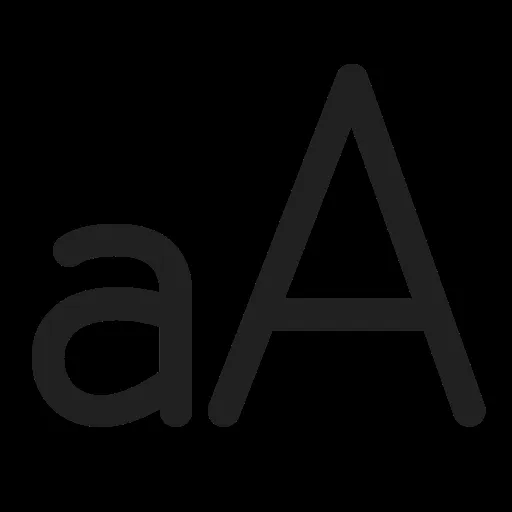
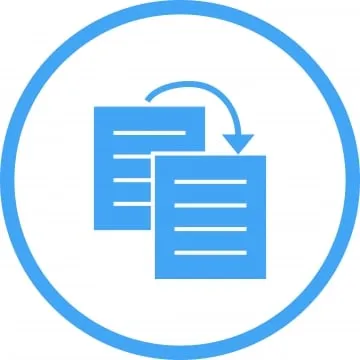

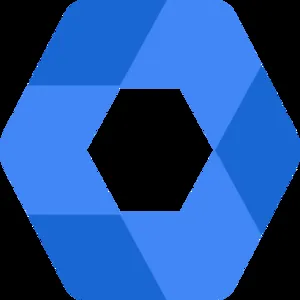

Explore more apps