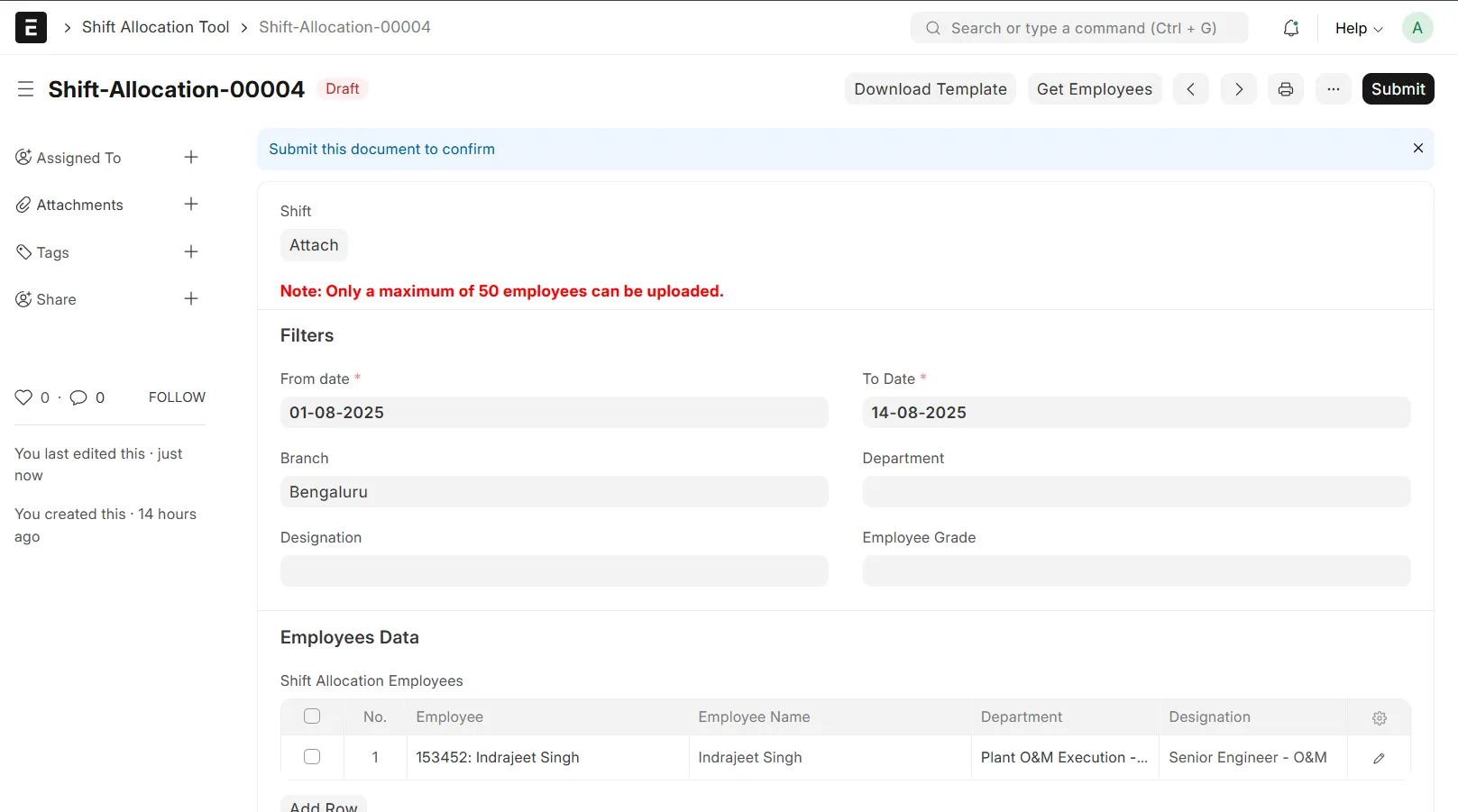Frappe
Cloud
Marketplace
Frappe
Products
Insights
Installation Guide
installs
About
To provide HR managers a convenient way to assign employee shifts in bulk through an Excel template with validations, upload capability, holiday list integration, and employee limits.
❗ Problem Statement
Managing shift allocations for a large number of employees in ERPNext is time-consuming and prone to errors when done manually. HR teams face challenges such as:
⚠️ Bulk Assignment Difficulty – No built-in feature to assign shifts to multiple employees across date ranges efficiently.
⚠️ Missing Holiday Lists – Errors occur if employees do not have an assigned holiday list, leading to incorrect scheduling.
⚠️ Validation Gaps – Lack of validations leads to duplicate entries or missed entries.
⚠️ Manual Data Entry – Daily shift entries in the system require repetitive manual effort.
⚠️ Limited Upload Interface – No user-friendly interface to upload pre-defined shift schedules via Excel.
1️⃣ Key Features
✅ Shift Allocation Tool
Custom DocType to manage shift allocations.
Includes:
Date range selection.
Shift type selection.
“Get Employees” button to fetch eligible employees based on filters.
Excel Download and Upload options for shift assignment.
✅ Excel Template
Dynamic column generation for each day in the selected date range.
Pre-filled with:
Serial number
Employee ID
Employee Name
Supports:
Weekday header for better readability.
✅ Upload & Validation
Uploaded Excel is validated for:
Existing entries (prevent duplicates).
Employee limit (max 50 employees allowed).
Empty/missing data (employee/shift).
Error messages shown to guide user if upload fails.
✅ Holiday Check
On upload, validates if employee has holiday list assigned.
Automatically integrates weekly off if not in existing holiday list.
🔧 Manual Setup Required by User
Before using the Shift Allocation Tool, the user must manually configure the following:
🔹 1. Shifts
Go to: HR > Shift Type
Create shift types such as:
Morning Shift
Evening Shift
Night Shift
Ensure fields like:
Shift Name
Start Time
End Time
🔹 2. Holiday List
Go to: Setup > Holiday List
Create or update a holiday list with:
National holidays
Assign this list to:
Each Employee
🔹 3. Employee Records
Ensure each employee:
Has a valid Employee ID
Is marked as Active
Has a Holiday List linked (important for validation)
Is assigned to the relevant Department or Branch (if filters are used)
🔹 4. Permissions
Assign role-based permissions to HR Manager or HR User for:
Reading/Writing Shift Allocation Tool
Accessing Shift Type, Employee, Holiday List
User Reviews
No reviews yet, be the first to review.
0.0
0 rating
More apps from

Explore more apps