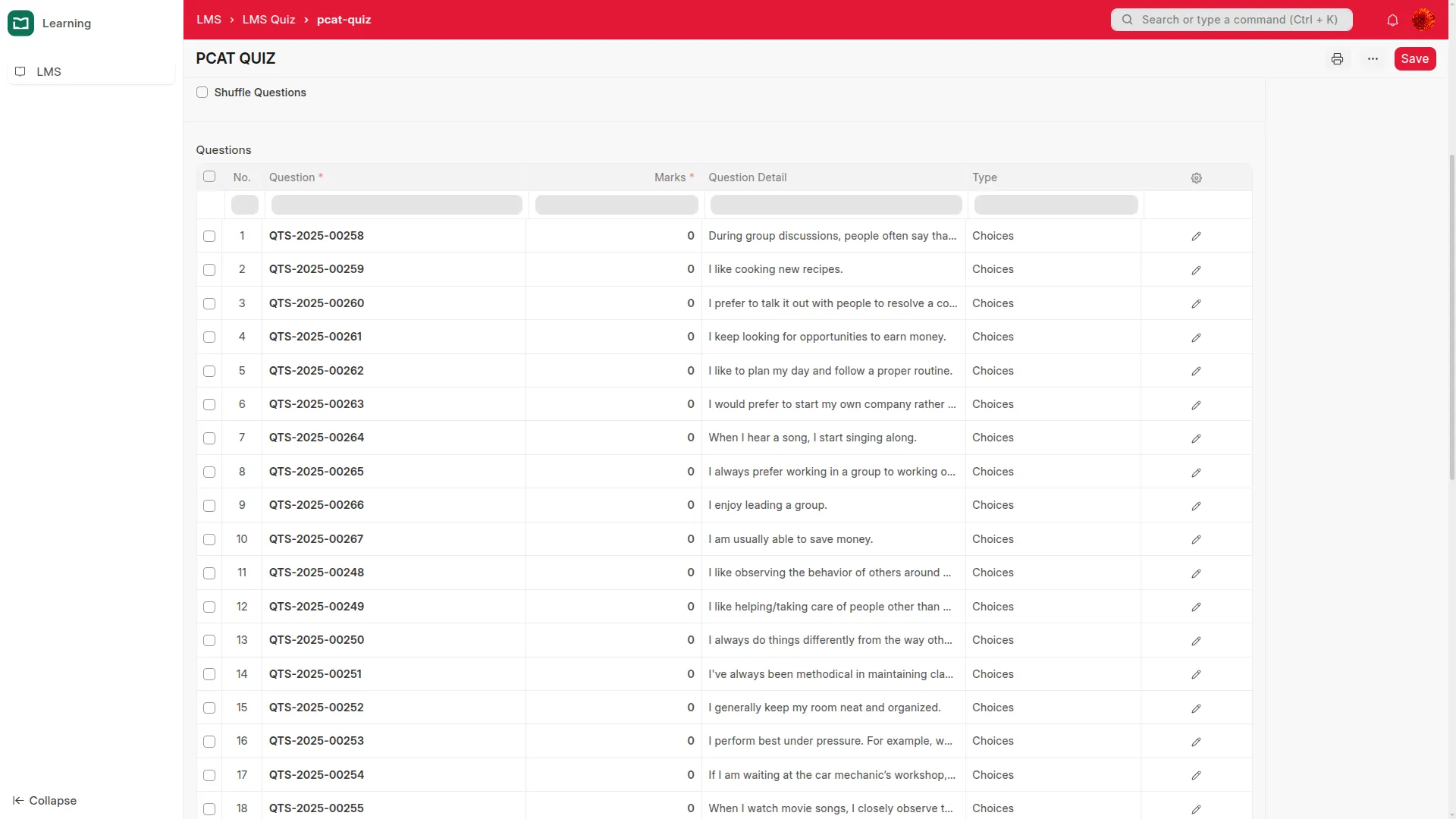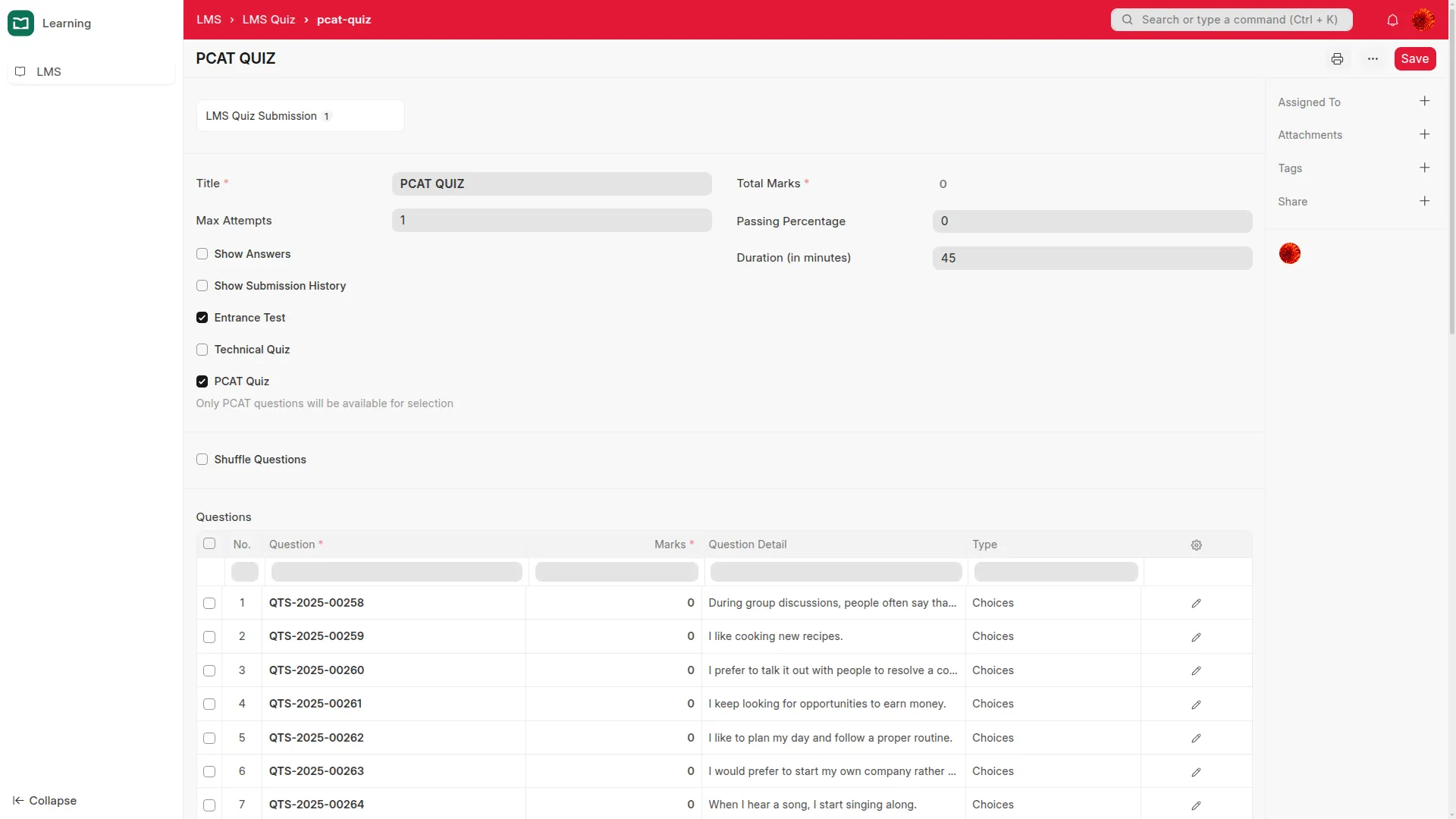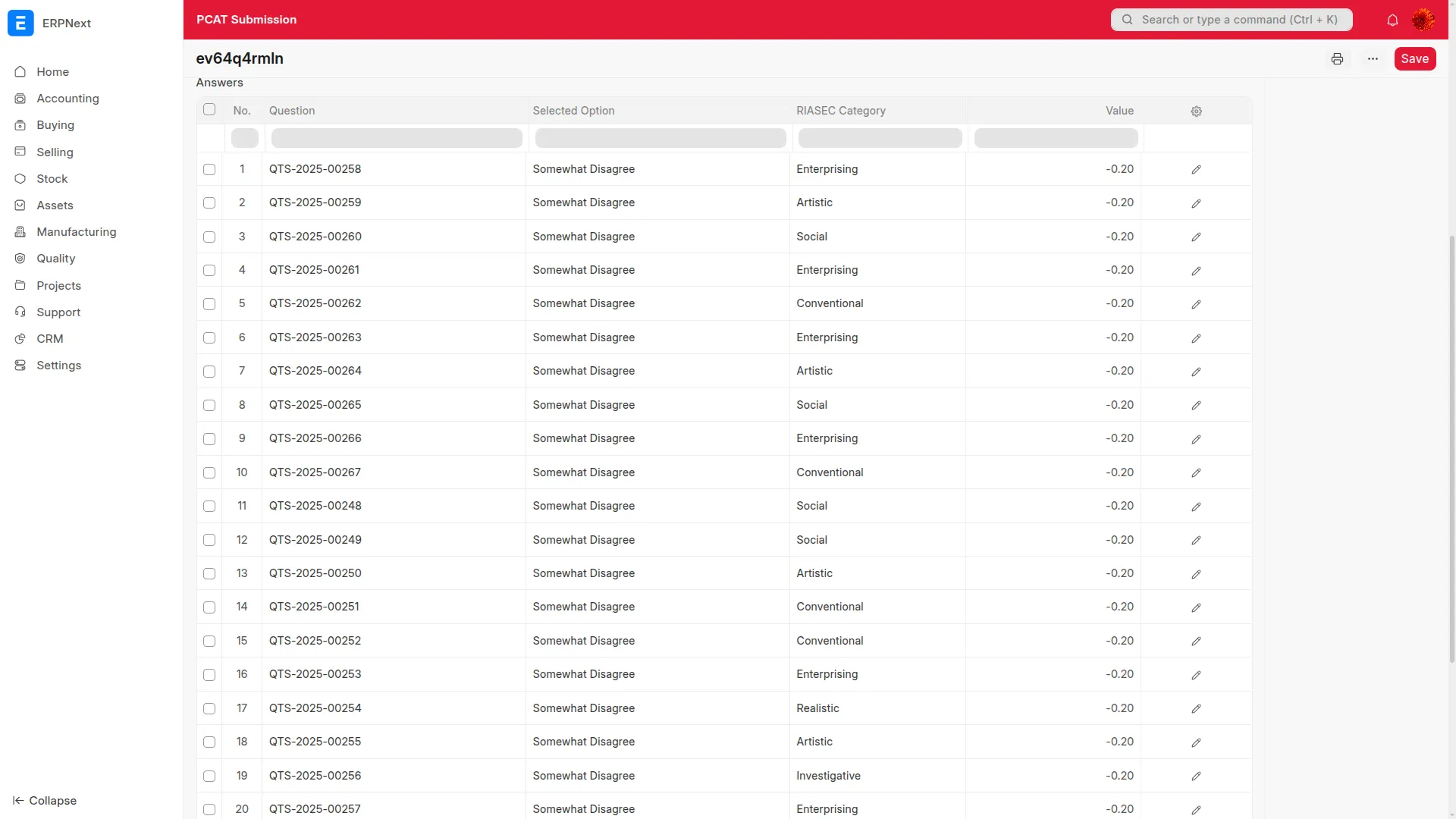Frappe
Cloud
Marketplace
Frappe
Products
Insights
.webp)
About
Features
RIASEC Personality Assessment: Create quizzes based on Holland's RIASEC (Realistic, Investigative, Artistic, Social, Enterprising, Conventional) personality types
PCAT Question Categories: Organize questions by RIASEC categories for targeted assessment
Dynamic Scoring: Automatic calculation of personality type scores based on user responses
Top Categories Analysis: Identify and display the top 3 personality categories for each user
Integration with LMS: Seamlessly integrates with existing Frappe LMS functionality
Custom Question Types: Support for PCAT-specific question types and answer options
Prerequisites
Frappe Framework (v16+)
Frappe LMS app installed
Python 3.10+
Installation
Using Bench (Recommended)
# Navigate to your bench directory
cd $PATH_TO_YOUR_BENCH
# Get the app
bench get-app frappe_pcat_exam https://github.com/your-org/frappe_pcat_exam --branch main
# Install the app
bench install-app frappe_pcat_exam
# Build assets
bench build
Manual Installation
# Clone the repository
git clone https://github.com/your-org/frappe_pcat_exam.git
# Copy to your bench apps directory
cp -r frappe_pcat_exam $PATH_TO_YOUR_BENCH/apps/
# Install the app
bench install-app frappe_pcat_exam
Setup
1. Create PCAT Question Categories
First, create the RIASEC categories:
Go to PCAT Question Category in the desk
Create categories for each RIASEC type:
Realistic (R)
Investigative (I)
Artistic (A)
Social (S)
Enterprising (E)
Conventional (C)
2. Set Up RIASEC Answer Options
Go to RIASEC Answer Options in the desk
Create answer options with appropriate values for each category
3. Create PCAT Questions
Go to LMS Question in the desk
Check the "Is PCAT Question" checkbox
Select the appropriate PCAT Question Category
Add your question and answer options
4. Create PCAT Quiz
Go to LMS Quiz in the desk
Check the "PCAT Quiz" checkbox
Add your PCAT questions to the quiz
Usage
For Students/Users
Access the PCAT quiz through the LMS interface
Answer questions based on your preferences and personality
Submit the quiz to receive your RIASEC personality assessment
View your top 3 personality categories and scores
For Administrators
View Submissions: Check PCAT Submission records to see user results
Analyze Results: Review top categories and scores for each user
Generate Reports: Use the data for career counseling and guidance
Configuration
Custom Fields
The app adds several custom fields to existing doctypes:
LMS Question:
custom_is_pcat_question(Checkbox)custom_pcat_question_category(Link to PCAT Question Category)
LMS Quiz:
custom_pcat_quiz(Checkbox)
Permissions
The app uses standard Frappe permissions. Ensure users have appropriate access to: - PCAT Question Category - RIASEC Answer Options - PCAT Submission - PCAT Submission Answer - PCAT Top Categories
API Reference
Quiz Summary Override
The app overrides the default LMS quiz summary method to provide PCAT-specific functionality:
@frappe.whitelist()
def quiz_summary(quiz, results):
# Returns PCAT-specific results with top 3 categories
Response Format
PCAT quiz submissions return:
{
"dominant_category": "Social",
"top_categories": [
["Social", 25],
["Artistic", 20],
["Investigative", 15]
],
"total_score": 60,
"category_scores": {
"Social": 25,
"Artistic": 20,
"Investigative": 15
},
"is_pcat_quiz": true
}
User Reviews
No reviews yet, be the first to review.
0.0
0 rating
More apps from
.webp)


Explore more apps